New Slack App Ushers Teams into Beautiful Tag QA Automation
Regression testing of complex tagging implementations has always been a tremendous chore. But there are ways to lift the burden. Today, we are happy to announce the marriage of Slack and QA2L.
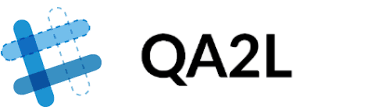
Analysts have traditionally relied on debugging tools such as Charles or Fiddler, and scoured browser console logs for the coveted string buried in long requests.
Then came various browser plugins, which for all the ease they promised, introduced their own set of "errors" and even worse, omissions. Many pros returned to web debuggers as the only reliable, if heavily manual, solution.
Even commercial auditing platforms have provided little reprieve: generic spidering of pages, dumping endless minutiae about each page or tracking request, and failing to answer the simple question: Are the tags I care about still firing?
A common limitation of the above approaches is that (even at their best) they live in a silo'ed environment, be that inside Jane Analyst's favorite spreadsheet or under lock and key in a vendor's own UI.
QA2L has forged a new approach to address all of these common limitations:
- We automate the regression testing of tags across your key user journeys by allowing analysts to specify the steps and the corresponding tags using only a browser (Contact us to schedule a demo).
- We expose QA2L's capabilities through our API allowing you to programmatically perform checks on pages of interest or retrieve and configure the results of tasks produced by QA2L. We have worked on a set of integrations ranging from sending tagging audit results to Adobe Analytics or Google Analytics as well automatically detecting implementations using GTM Data Layers and Tealium Data Layers.
Our most recent integration is a Slack App (configurable even with a free account!) which allows you to:
- Receive timely updates in any Slack channel.
- Check at a glance the list of steps and the parameters that have been audited.
- Manage you auditing tasks from within Slack.
Below are the results of an Adobe tag audit across a three-step "Account Create" workflow:
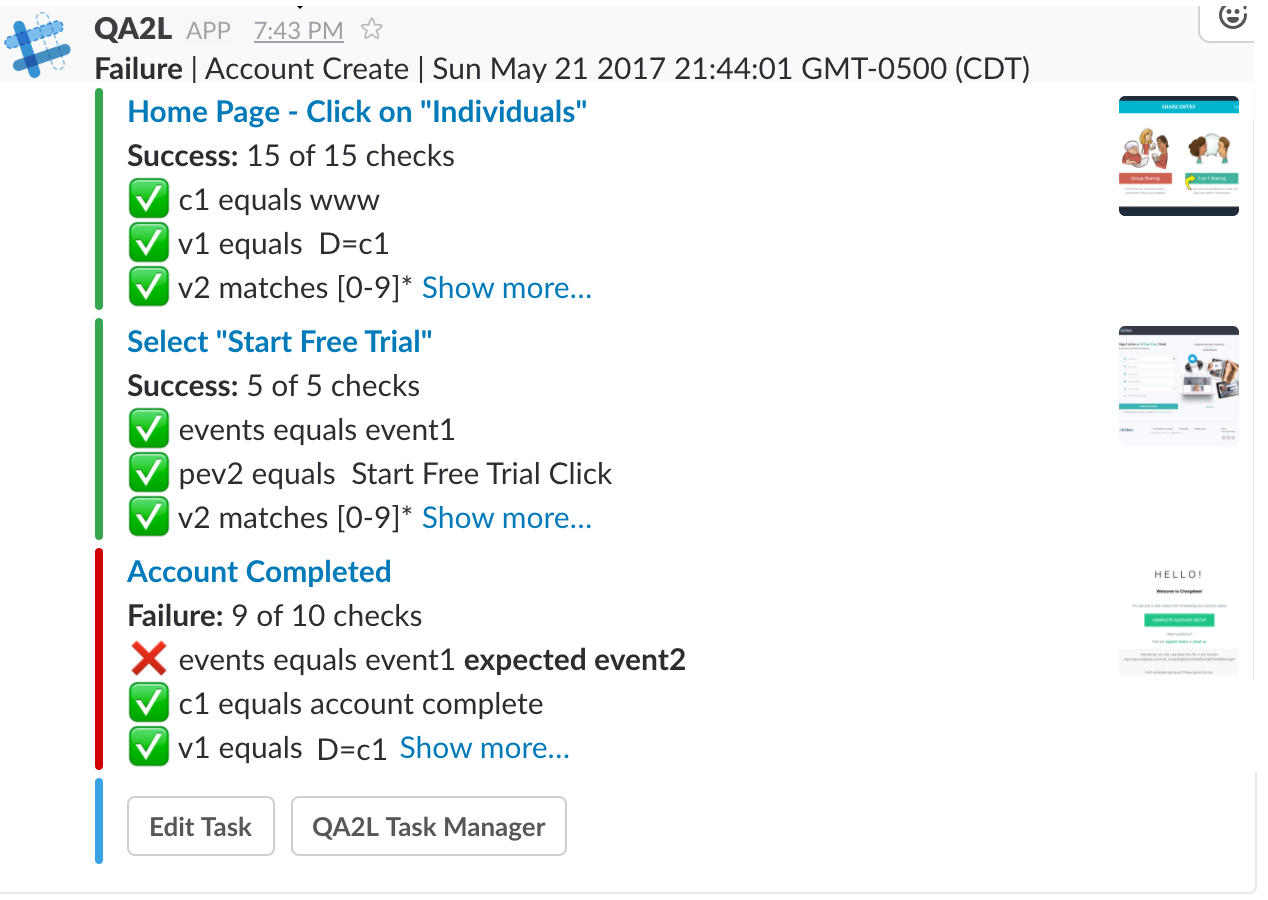
The results in Slack show clearly that Steps 1 and 2 were successfully validated, but the "events" parameter issued on step 3 ("Account Completed" page) contained an unexpected value.
Each validated step and its parameters are shown, accompanied by a thumbnail to provide team members with the necessary context. Clicking on "Show more..." reveals all the parameters validated at a particular step. At the bottom of the update are two options for making changes to the QA2L task or the scheduler.
Enabling this Slack App for your team is a matter of several minutes.
Slack Configuration:
- Create a new channel in your Slack Team (suggested name: "qa2l alerts").
- Once the channel is created, select "Add an app or integration" from the settings configuration wheel.
- You will be forwarded to the App Directory. Select "Build" from the top right corner.
- Select "Start Building" on the next page.
- Provide "QA2L" as the App Name. From the dropdown menu, select the team you'd like to add the app to and click on "Create App".
- Select "Incoming Webhooks".
- Activate Incoming Webhooks on the next page.
- Scroll to the bottom of the page and select "Add New Webhook to Team".
- Select Authorize from the next page for the channel you created at Step 1.
- Copy the Webhook URL that is now available at the bottom of the page.
Note: While the above steps are recommended, you may also add a new webhook to an existing Slack app, or use an existing webhook to post to a specific channel.
QA2L configuration:
- Log into your QA2L account. (Get a Free Trial Account)
- Select "My Account" from the list of options in the dropdown menu.
- Select the "Integrations" tab.
- Paste the URL you copied in step 10 above into the "Slack Webhook" and click on "Apply".
- Go the Manage console and select a task you own. Enable the "Post to Slack" checkbox.
Request a Demo
Tags: Product News